Tips for installing Veeam
Tips for Installing Veeam Backup v9
One of our clients has their own Veeam backup appliance due to PCI constraints, it had been merrily running v7 for about two years with no issues. But a recent update to the vCenter appliance (vCSA 5.5 u3) cause the backups to fail. Initially it just looked like logon issues, but after some digging an upgrade to v9 was deemed the best approach.
We span up a new 2012 R2 instance, installed the software as per the previous set-up and ran the first backup… 13hrs later, all done. Hmmmm!
So previously it used a VMDK disk as the repository and in all fairness ran just fine, so we had to do some digging to see what was causing the exceptionally slow backups ( nothing else had changed in the infrastructure ).
Anyway, after some fine googling and much Tea, here are our notes which gained a 10x backup speed:
At worst use an iSCSI connected disk, but in our case we went with a RDM mapped disk on DAS attached storage:
- One gotcha! You can only add a non-FC attached LUN if you change the following on the host:
- Advanced Settings->RdmFilter.HbaIsShared
- Do bear in mind, it really should be on supported storage. But in this instance it will work just fine. No snapshots required for instance.
When formatting the disk, make sure you format with large file support and a 64k block size:
- “Format <drive:> /L /Q /FS:NTFS /A:64k“
After all that, we re-ran the same job which completed in just under 4hrs as a full backup. And having direct access to the LUN, it gained some space as well as the substantial performance increase.