Delete Recovery Partition in Windows 7/8/10
Delete Recovery Partition in Windows 7/8/10
Start/Run/Diskpart
– Run as Administrator
Type “list disk” to display all the disks.
Type “select disk n”, in which “n” contains the Recovery partition.
Type “list partition” to list all the partitions on the selected disk. Note the number of the Recovery partition.
Type “select partition n” where n should be the partition number of the recovery partition.
Type “delete partition” to delete the recovery partition.
Note: If you get the error “cannot delete a protected partition without the force protected parameter set” then type
command “delete partition override”
You should then get the “partition deleted succesfully” message.
Refresh Disk Management and you should now see the Recovery partition as unallocated.
**** You can easily do some serious damage with DiskPart, so take care.