Veeam VCC Seeding
Veeam VCC steps to create and ship seed data:
1. Create a new, auxiliary, backup copy job. Add VMs whose restore points you want to copy to the auxiliary backup copy job. Target the auxiliary backup copy job to some backup repository on the source side that is not the source backup repository location in the GUI. You are unable to target ‘Backup Repository’ for both Backup and Backup Copy jobs. This backup repository will be used as an intermediate one.
2. Run the auxiliary backup copy job to create a full backup file (VBK with VBM metadata file) in the intermediate backup repository, then disable the Backup Copy job.
3. Perform a ‘Remove from configuration’ on the backup set under Backups > Disk (Copy)
Once we have received your seed data (we can accept USB, NAS or one of our Data Transfer Appliances) we will transfer the data to your cloud repository location and inform you once complete.
4. Rescan the cloud repository. Backup files should then appear under Backups > Cloud
Note: If the original backup copy files were encrypted, you will need to input the password for the backup copy set under Backups > Encrypted before moving forward.
5. Edit the original backup copy job to change the repository to the Cloud Repository.
6. Click ‘Map Backup’ and select the Backup Copy chain that is imported.
7. Enable the Backup Copy job, right click the job, and select ‘Sync Now’.