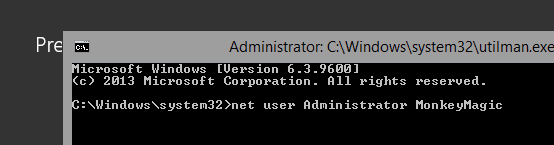Resetting Administrator Password in Windows 2008/2012
Resetting Administrator Password in Windows 2008/2012
Nothing quite like not having the local administrators password on a migration! Here’s a quick reset method:
Boot from the Micrsoft Windows Server 2008/2012 DVD
From the Windows Setup menu, click “Next”.
Select “Repair your computer”
Under Choose and option, click on “Troubleshoot”.
Under Advanced options, click “Command Prompt”.
At the command prompt, run the following commands:
d:
cd windows\system32
ren Utilman.exe Utilman.exe.old
copy cmd.exe Utilman.exe
Close the command prompt, remove the ISO and reboot the server.
At the logon screen. Here click Windows Key + U or click the lower left icon.
At the prompt you can now change the password, by typing the following command:
net user administrator MonkeyMagic
This will set the password for the Administrator user as above
Worth checking that the local Administrator account is active or to see all local accounts:
net user
Once all done, don’t forget to be a tidy Monkey:
d:
cd windows\system32
ren utilman.exe utilman.exe.new
copy utilman.exe.old utilman.exe