Adding VCC Provider to Veeam B&R
To add you VCC cloud repository, it just takes a few simple steps.
Open your Veeam B&R console, navigate to “Backup Infrastructure”
Under “Service providers” click “Add Service Provider”
Enter the following DNS name “vcc.cloudmonkey.co.uk” and leave the port as 6180.

Select “Allow this Veeam Backup & Replication to be managed by the service provider” in order for you to use the VCC Portal to view and manage jobs.
*If you have Enterprise or above licensing, this will automatically use WAN acceleration (TCP6185) regardless of the above.
Our SSL certificate will be downloaded, then just add your credentials to connect:

Next Veeam will connect to VCC and confirm your Cloud Repo:

That’s It! You can then use the new Repo as per your normal Backup Repositories. Copy an existing Backup job and change the destination Repo for a quick start.